The Product eXperience Hub is an external application, which is highly integrated into Contentserv.
It automatically fully synchronizes with your Contentserv installation and opens a completely new product experience on accessing your data with pre-aggregation and a powerful engine.
The main purpose is to have an easy interface to your products by offering powerful APIs, Exports and Imports. But it offers even more.
It is not only about Products. Also Channels and Assets can be fully handled.
PXH offers multiple main Modules with various Extensions.
The main components are:
- Field Groups: Define your schema into universal reusable Field Groups:
- Default behavior is great but if needed each field can be configured by all aspects like format, name, transformation rules … .
- Select important references, their relation attributes and what you are interested in the relation.
- Select important tables and their fields.
- Navigate through the tree structure and select data from your parents, children, siblings, … .
- Define business rules changing the standard Contentserv data for your business needs.
- Exports: Exports consists of multiple Field Groups. It defines the data sources and more export specific settings.
- Imports: Imports are based on exports. The export defines your structure and relationships. The import can be enhanced by specific import transformations and business rules.
A) The Schema (Field Group) Configurator
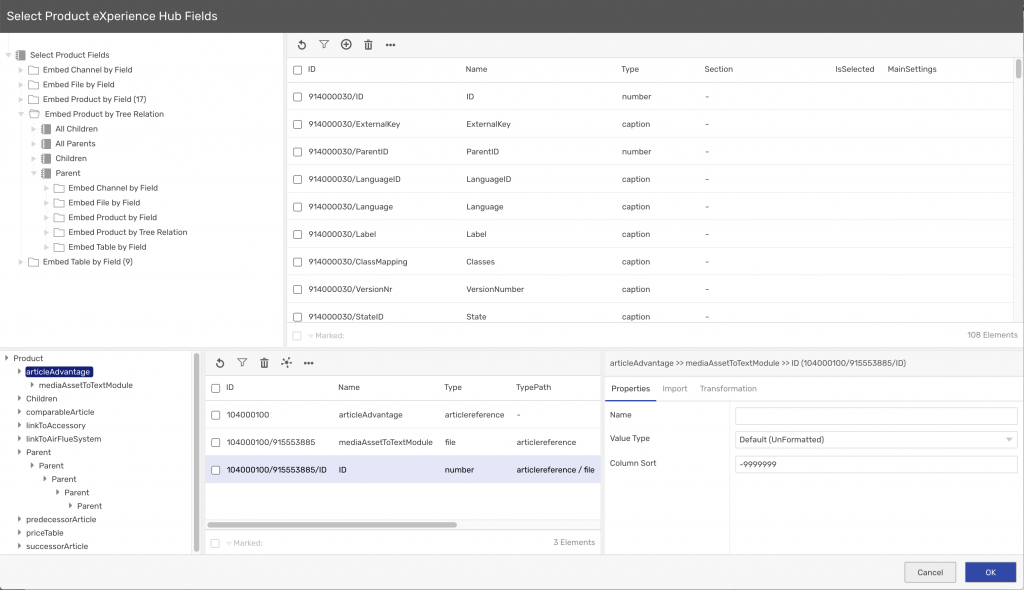
The Schema configurator is the heart of PXH. Here you can define what should be in your exports / imports / Excels / …
It is divided into two process steps:
1) Select your fields and decide about embedded sub objects
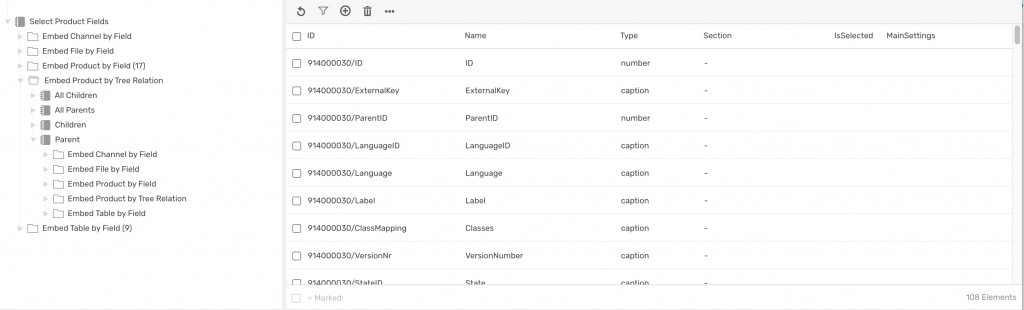
The upper part of the screen enables you to select what you data you want to expose in your API / Export / Import.
On the right side you mass select all your fields which should be available.
On the left side you can navigate from a product to all related objects to embed also fields from there:
- Embed Channels by reference fields pointing to Channels
- Embed Files by references to Assets
- Embed other Products by references to Products
- Embed parent / child Products
- Embed tables of your Products
You can follow a path to unlimited depth.

This example e.g. is embedding Product Accessories using a relation „linkToAccessory“.
Those Accessories consists of „components“ and one important table: „dimensionTable“.
Next to that an Accessory has a link to an Asset „masterArticlePicture“, which is required in the API as well.
For every level you can define which specific fields you are interested at.
2) Boost your Schema
After you have decided what you are interested at, you can explore and tune your Schema.
This can be done with the lower part of the Schema configurator:

This section is divided into three areas:

The left part contains an overview of the relations / embedded objects you have selected.

Clicking on one entry is showing the list of all the fields of the level in the middle pane.

Clicking on a field opens the field settings on the right side.
Here you can do any kind of adoption to your field:
- Rename it
- Decide about the Value Type (UnFormatted, Formatted, External Key, …)
- Group, Filter, Sort, Transform, …
- Behavior for Excel, Imports, …
B) Defining Exports

Each Export defines basic data like:
- Object Type (Product, Channel, File)
- Languages
- Data Source (Root Folder, by Channel, by Bookmark, Selected entries from the Studio Lists)
- Field Groups
There are multiple additional settings, e.g.:
- If the Export is a PXH Excel Export you can define further Excel specific properties.
- You can set several default values of your Field Groups (e.g. switching all values to Unformatted)
- If the Export is the source for Imports you can define your import behavior
An very important setting is the Translation Management.
Handling Translations within PXH

Usually an Export / Import is specific for one language. In several cases you need data from multiple languages (e.g. to create an Excel for translations).
Here you can control in your Exports which languages should be embedded and how they should be embedded:
- every language is a separate row / object
- every language is a separate field / column
1) Example translation in the PXH JSON Format (type Contentserv):
Translate as separate object
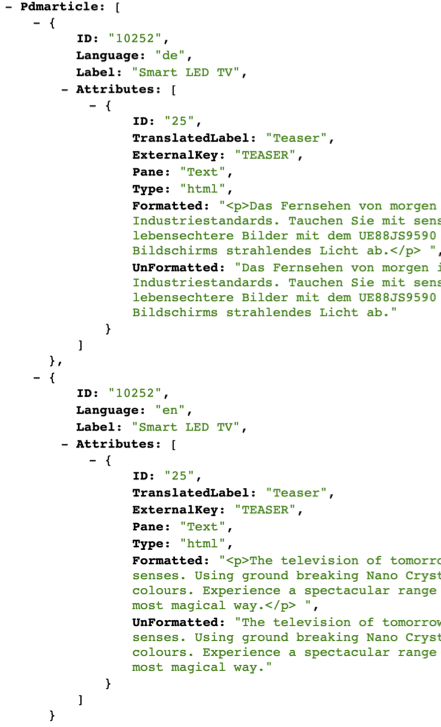
Translate as separate column
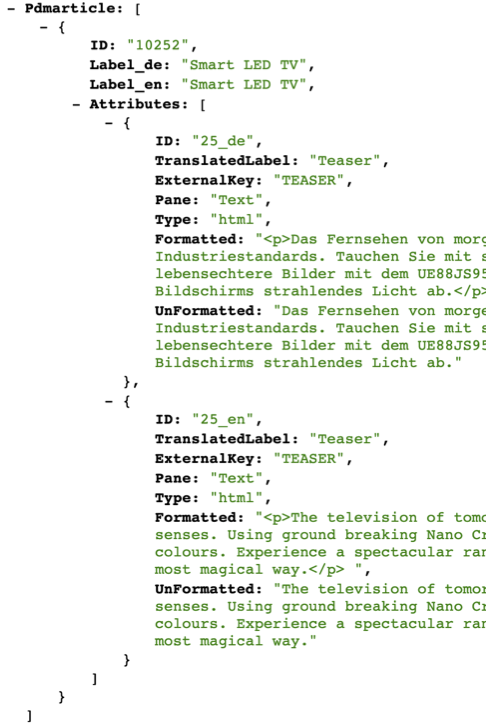
2) PXH Excel translation example
Translate as separate row

Translate as separate column

