Enable your business teams to work with your product data in their favorite tool: Excel!
Provide a configurable export of your products inclusive important relations in Excel – special formatted for humans to view or even edit all your data together.
- Flexibility: You can configure what and how to represent your data without the need of defining any Excel template first.
- Embed: Multiple ways of embedding also references and tables to your Excel (as additional columns or as separate spreadsheet).
- Translation: Multiple options to handle translations (in rows or as additional columns).
- No limit: Great solution if you want export complex data models or tricky datatypes (like number with unit) to Excel.
- Control: Keep control of your data – you can define what a user is allowed to edit or what is readonly.
- Reimport: You can automatically even import nearly all changes in the Excel file back to Contentserv using the powerful import engine.
- All in one: Edit your important tables, relations, … together with your product main data in one file and just import it back.
- Dropdowns: Possibility to offer all your value lists as dropdown (even multiple value ones).
- References: Select your product references from a dropdown.
Special use case “Onboarding”:
Efficient data onboarding – let your “Suppliers” fill your automatic generated Excel files!
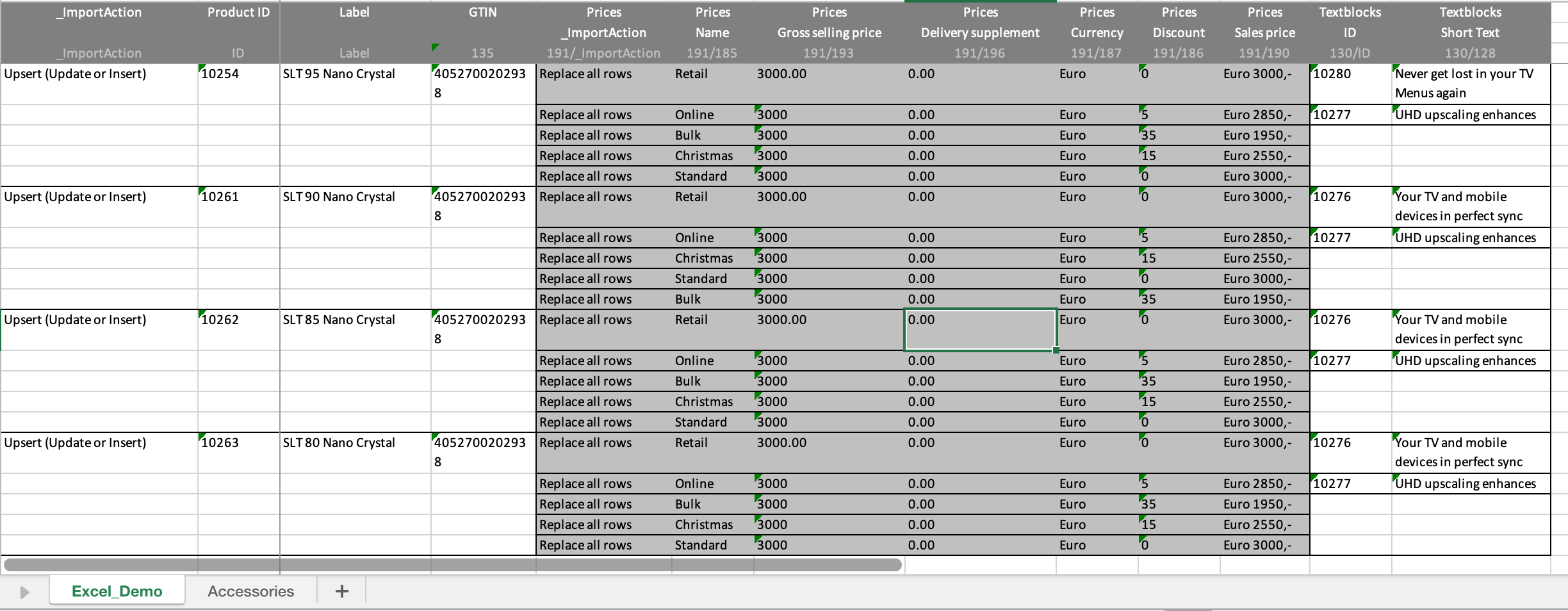
PXH Excel creates Excel files based on your Schema. You can use them as exchange format with another system or the main purpose is to provide information about your Products to your team in Excel.
Based on settings you have lot of control about your Excel file:
- You can add some global description
- You can write protect your sheet such that users can only edit the Fields you allowed them in your settings
- You can decide which columns to show and what to display in the headers
- You can control which user can use which Schema for his Excel files
The PXH Excel engine is adding lot of additional logic and formatting to your file making it as manual user friendly as possible:
- Borders are added to visually separate objects as well as embedded sub objects
- If you embed objects they will be added as additional columns (each different object has an alternated background color and borders)
- The only limit in embedding multiple levels of sub objects is the readability of the file
- If you have values containing multiple values, each value is represented in a new line, e.g. tables, references and multi value selections
Embedded sub objects in PXH Excel

This example file offers four possibilities of embedding sub objects:
- Directly embed into your Product. In the example above Prices (is a price table attribute) is embedded. You find all your prices with all configured column directly as part of your Product (with multiple rows in Excel).
- Directly embed within dropdown. The Textblocks are defined with this type.
You have all possible Identifiers in a dropdown. As soon as you have selected one, the rest of the data is filled.
- Embed in a separate spreadsheet: The Accessories are defined to be stored in a separate spreadsheet. With that you find (and can manager) your data across several sheet.

- Embed in a separate spreadsheet but maintain reference in object: This time the Accessories are stored differently. You see the assigned Accessory IDs and their Accessory Order Number (a relation attribute) in your Product.
In the spreadsheet Accessories you see a list of all your Accessories.


Choose values from a dropdown
In this case that you allow importing (editing) of your Product, PXH Excel is automatically inserting dropdowns for all editable fields where you can choose from a limited set of options, e.g. Selections, Multi Selections, Classes, Workflow States, Number with Suffix, …



Translations with PXH Excel
If you enable the translation mode for your Excel file you can use your Excel files for a translation process of your data model. With that you are able to translate Products and theirs important components together.
Here you can decide whether:
- every language variant is a separate row (repeating all language independent values for each language)
- every language defines its separate columns. In the case of tables or reference which are language dependent, you will get all the sub object columns for each language.
Translate as separate row

Translate as separate column

